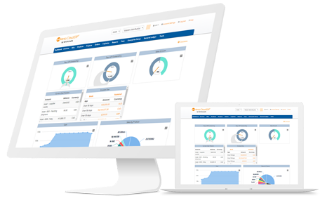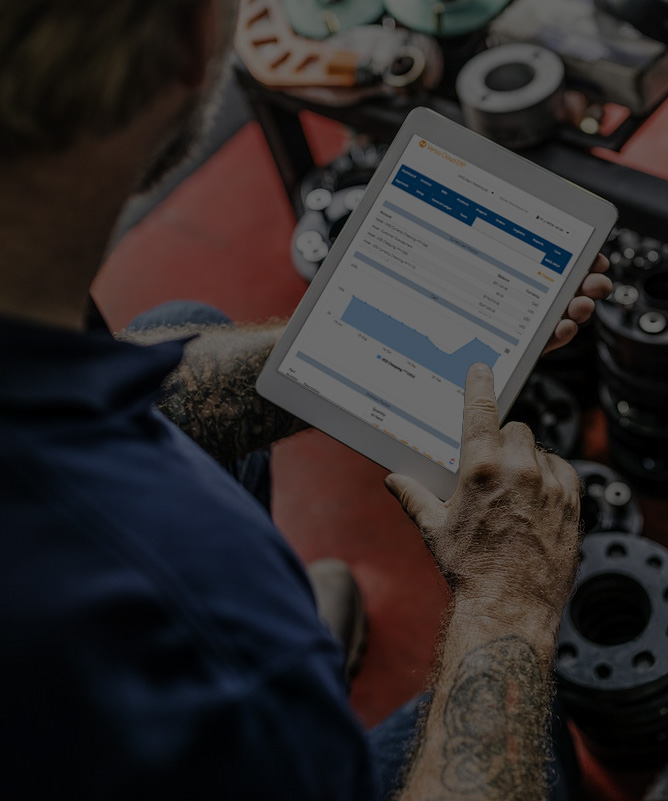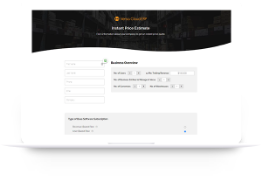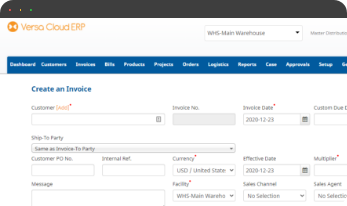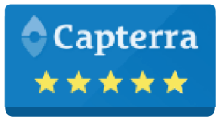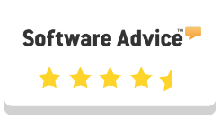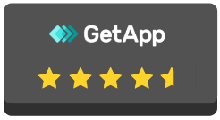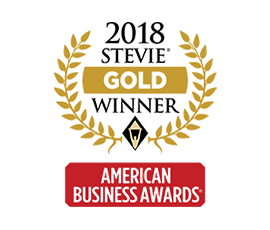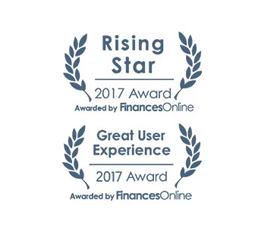Dimensions is a versatile feature in Versa Cloud ERP. Used to create reportable segments on different types of reporting needs, it is a flexible, dynamic tool that allows users to build categories within reporting for better analysis.
With growing complexity in business reporting and keeping a track of business, functions get difficult.
At this point, what a business requires is a system that can give room for growth and streamline processes along with enhancing a user’s ability to pull information out of the system.
Dimension categories assigned to:
General Ledger, Bills, Bill Items, Budget, Customers, Dock, Fixed Assets, Invoices, Invoice Adjustments, Invoice Items, Orders, Order Items, Payment Disbursements, Payment Disbursement Lines, Price Policies, Products, BOM Builds, Projects, Quotes, Quote Items, Suppliers, Work Orders.
You would tell the system you want to assign dimensions to each of the data types by checking the corresponding checkboxes. The settings are auto-saved as you check the checkboxes. Once you assign a dimension to a data type, next time you go to edit the record, you would need the dimension option as a new field to select. Make sure you select this field to get correct reporting later.

Being limitless dimensions can be applied to anything a business wants/needs. A few examples where it can be used are:
- Department: Different departments in the firm can set up a dimension. When you enter bills, you would assign a bill to a department, this way, you can run reports and filter by a department.
- Sales: Sales region is another example of a dimension you can create. Assign the sales region dimension to invoices and then you can run a report to see how you are doing in different regions.
- General Ledger: You can create dimensions in General Ledger, Dimensions. Give your dimension a name and then create the different options in it.

Once created, a user needs to tell the system where they want to use the dimensions. Do this under General Ledger, Dimension Assignments. The different data types that can have dimensions assigned are listed as rows and your dimensions are listed as columns.
Below are some of the common usages for dimensions.
Dimensions: Price Levels on Products
To set up multiple price levels for your products, you can create a dimension and call it Price Levels (or any other name you prefer). Specify the different price levels you have. Assign the dimension to Price Policies and Customers. Now you can load in price policies for the different price levels (Use the pricing import file to loading many prices). Go to each customer and assign them a price level so the system can pick up the correct prices for the customer when you are creating sales transactions.
Dimensions: Track Projects
Create a project as a dimension and add the different projects as options. Assign dimensions to invoices and bills. (or invoice item and bill item for line-level assignments). Run the income statement and then you can see the profitability of a project based on your invoice and bills.
A Small Business in the modern day is complex and requires resources to deliver on its goals and achieve its full potential. To create a small business success story business owners need an ERP system that grows with them.
Effectively manage your reporting, financials, inventory, project, and production workflows with our award-winning ERP.
Let Versa Cloud Erp’s Project Management module do the heavy lifting for you.
Do Business on the Move!
Make your businesses hassle-free and cut the heavyweights sign up for the Versa Cloud ERP today!!
Join our Versa Community and be Future-ready with us.