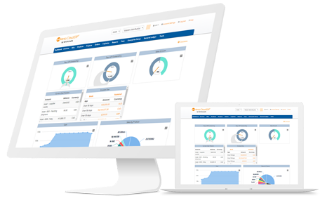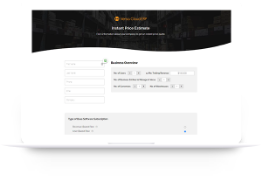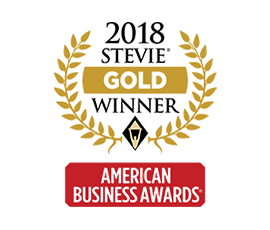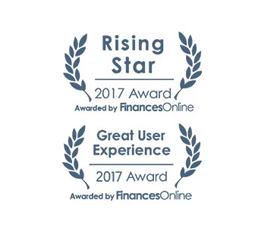How to refund a balance on a customer’s accounts receivable account?
A Refund is common for every modern business.
Issuing a refund to a customer’s account receivable account depends on a business’s policy and the terms it has with its customers.
Versa Cloud ERP provides an easy refund process.
To record the fact that you have to refund a customer, it is recommended you create a negative invoice against the customer and enter a negative amount equaling the amounts to refund.
After the negative invoice is posted, you would have a negative balance on the accounts receivable for a customer (each customer in Versa has a sub-account under accounts receivable ).
To proceed with the refund, you can follow the process below:
Create a new invoice for this customer and create one new invoice line for this invoice. For this invoice line, pick a clearing account that will hold the refund amount once the invoice is posted. We recommend using the customer deposit account for this customer (each customer in Versa has a sub-account under the account customer deposits).
Enter the amount to refund for this invoice line. Post the invoice. Once the invoice is posted, the resulting accounting transaction would move the balance from the accounts receivable to this clearing account (customer deposit account for example).
You can use this new invoice (with a positive balance) to offset the negative invoice(s). Go to receive payments, and choose to “pay” the positive invoice and the negative invoices. Post the payment. Once the payment is posted, all the invoices selected should be paid and will no longer appear on aging reports.
From here, you can do a number of things to issue the refund. Create a new Draft transaction to debit clearing account and credit cash, then post. Or go write a check and reference the clearing account as the expense account.
To know more on the return and refund process on paid vs unpaid invoices you can visit https://support.versaclouderp.com/hc/en-us/articles/360021860954-Performing-Return-Refunds-on-Invoices
Do Business on the Move!
Make your businesses hassle-free and cut the heavyweights sign up for the Versa Cloud ERP today!!
Join our Versa Community and be Future-ready with us.