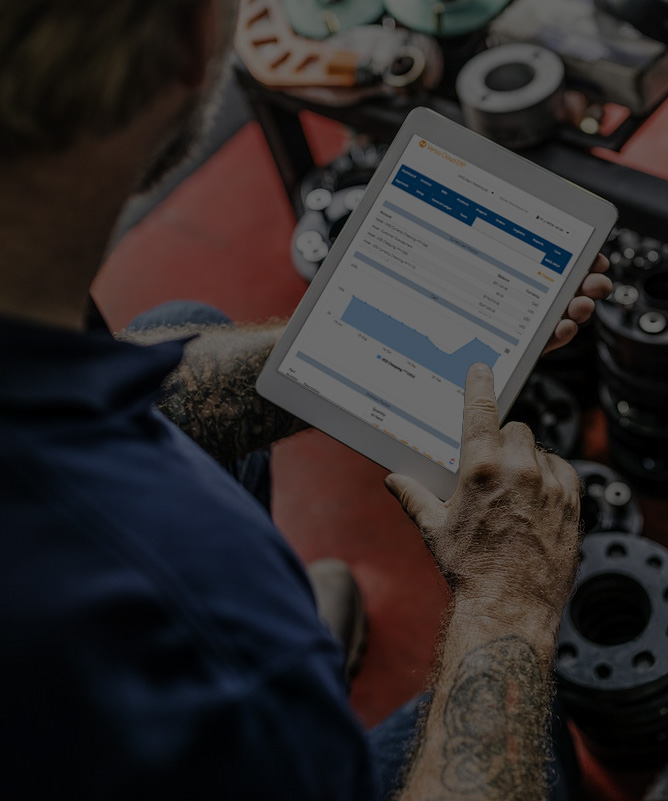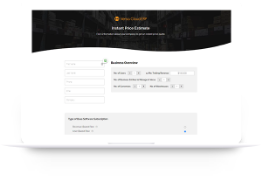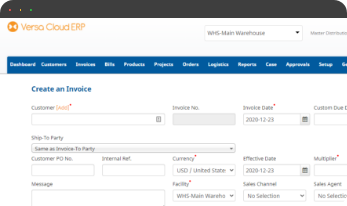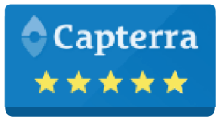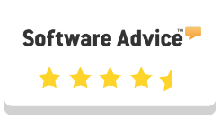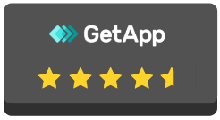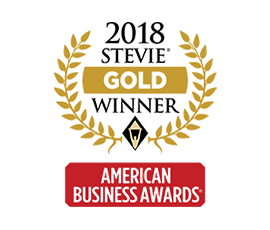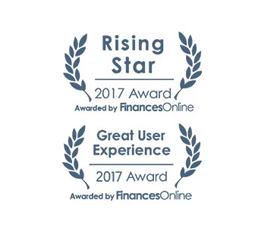ERP solutions are the need of the hour. But the one size fits all approach may not work all the time. Growing businesses need an ERP that grows with them and allows customizations because all businesses are not built the same. In addition, a business’s needs change at different stages of growth. What remains constant throughout a business life cycle is the need for understanding the business operations on a deeper level. This approach is typically driven by data in the form of reporting and analytics. With most reports built-in in an ERP system, what piques a user’s interest if the system can provide customization for the report.
Enter Versa Cloud ERP’s all-in-one business module provides businesses with an option to customize financial and non-financial reports. In addition, we also offer custom reports that can be built off data sets provided or can be built from the ground up by Versa’s team.
Let’s see how Versa Cloud ERP Reports Feature can assist business owners in their constant quest to understand their business better.
Datasource for Reports
The first step to building any report is understanding its data source.
How do you define a data source? A Datasource is a database view provided by the application for your custom reports. A data source aggregates multiple data tables in the application and gives a quick way to access complex data in the application.
Examples of data sources are a listing of invoices with details, a list of open sales orders, and a list of customers.
How to Create Custom Reports in Versa Cloud ERP
The next step is creating a custom report from the given data sources.
To design the report, first, the user will choose the data source they want to pull the data from to create the report. Once a data source is chosen, a list of data columns that are available is to be chosen in the list “Select Report Columns From Available Fields”. Select all the fields that you want to show in the report (as columns).
Next, choose the default fields to sort the report by.
Next specify the format of the report columns such as column title, data format, and column totals.
You can create report filters to allow the report runner to further restrict the data shown in the reports. Filters are entered by the report runner during the report run time. Report filters can be set up as ranges of dates, a single date, matching some text pattern.
Click on Update the finished design of the report. Go to the reports list and run the newly created report.
Using Formulas in Summary Section For Custom Reports
In addition, when creating custom reports, you have the option of creating a summary section that summarizes the columns of data and displays the summary at the bottom of the report. There are some default summary options provided for you which you can just choose: Total, Average, Min, and Max. You can use your own formulas in the summary section of the report. Choose the formula option from the list of summary options. The formula is in SQL syntax. You can build the formula as if writing an aggregate select for a SQL command.
For example, if you selected 2 columns called Margin and Revenue and you want to display the total in the margin column and divided by the revenue column, and then multiply by 100. You would write the formula like this sum(margin)/sum(revenue)*100. This will add up the numbers in the margin columns and then divided by the total revenue column, then multiply by 100.
Generally use lowercase for your field name and replace the space in the field name with an underscore. So Unit Cost should be referenced as unit_cost.
GL Account Groups for Financial Reports in Versa Cloud ERP
- Current assets
- Long-term investments
- Fixed assets (or Property, Plant, and Equipment)
- Intangible assets
- Other assets
- Current liabilities
- Long-term liabilities
- Shareholders’ equity
You are free to define as many account groups as required and specify the ordering of the groups when they appear on financial reports in Versa Cloud ERP.
To define account groups, find the menu item Report Groups under the menu General Ledger. On this page, you will define groups for each of your account types (Asset, Expense, Liabilities, Owner’s Equity, and Revenue). For each of the account types, you would also need to specify how the groups are ordered. Drag a row (click, drag, and drop using your mouse) representing an account group to the correct location on the list. Once the account groups are set up and the correct order is applied, go to edit the chart of accounts under General Ledger, Charts of Accounts, Index. For each GL account, you can choose which account group to assign under the Report Group column. Any account not assigned to groups would appear on its own in financial reports.
Once groups are assigned to all your GL accounts, run any financial report to see the groups. Note that if you have customized any financial reports(by copying the default report and then editing), the new groups won’t show up there. You have to manually add them.
The first time you run reports after assigning groups would take a while as the system needs to re-generate the data structure required to display the new group assignments.
A Small Business in the modern day is complex and requires resources to deliver on its goals and achieve its full potential. To create a small business success story business owners need an ERP system that grows with them.
Effectively manage your reporting, financials, inventory, and production workflows with our award-winning ERP.
Let Versa Cloud Erp’s do the heavy lifting for you.
Do Business on the Move!
Make your businesses hassle-free and cut the heavyweights sign up for the Versa Cloud ERP today!!
Join our Versa Community and be Future-ready with us.