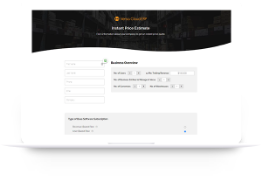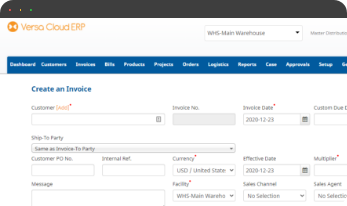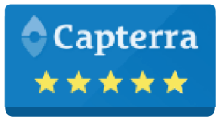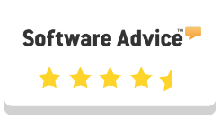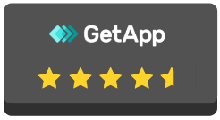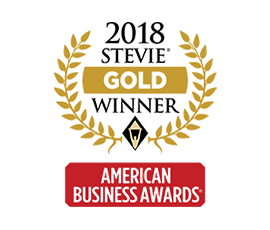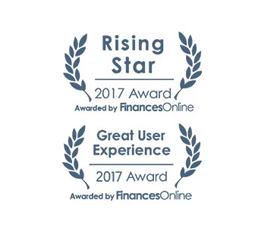AVALARA AVATAX INTEGRATION WITH VERSA CLOUD ERP
Versa Cloud ERP integration with Avalara AvaTax enables a business to automate its tax processes.
Avalara Tax is a cloud-based solution automating transaction tax calculations and the tax filing process. Avalara provides real-time tax calculation using tax content from more than 12,000 US taxing jurisdictions and over 200 countries, ensuring your transaction tax is calculated based on the most current tax rules. This integration would require you to have a subscription with Avalara. Please contact sales@versaclouderp.com to sign up.
AVATAX CONFIGURATION
Once you have the AvaTax integration activated for your subscription. To start the configuration process a user is required to:
- Go into Tools>Integration>AVALARA
- Click on the “Connect new Avalara integration” button to get to the configuration page.

Once the integration is active, you can go into settings and start the process to configure AVATAX. Once this is activated, the system will ignore any existing taxes set up and use AvaTax exclusively to look up taxes and tax calculations.

Integration Guide: How to configure AVATAX in VERSA CLOUD ERP
- Tools>Integrations>AVALARA
- Click on settings. The user will fill in the required information and proceed to save. If you have a sandbox account with Avalara and wish to do some testing with it first. Check the Test Mode so you can connect to the sandbox account.
To start the configuration in Versa Cloud ERP
Assign Tax Code to Categories:
- Tax code is a way to identify the products so they can be looked up correctly by Avalara. To see a listing of all available Avalara System tax codes, click (http://taxcode.avatax.avalara.com). If you do not provide a tax code for products through product categories, Versa will assume the product is a taxable product.
- To start assigning Avalara Tax Code to product categories go to Products>Setup>Categories.
- Select the desired category and click on Edit
- Under the Edit product category, the user can select the “Avalara Tax code” for the product and click on “Update Category”
- To see a listing of all available AvaTax System tax codes, click (http://taxcode.avatax.avalara.com).
Assign Entity Use Code to Customers:
- Entity Use Codes are used to identify reasons for exemption available in AvaTax. You can set this code as the customer record level. If you do not assign an entity tax code to a customer, then the customer is assumed to be taxable.
- To start assigning Entity Use Code to Customers go to Customers>List.
- Select the desired customer and click on Edit
- Note that AvaTax requires the state in the address fields to be a two-letter code.
- Under the Edit customer sections, the user can see the “AvaTax Entity Code”. Update the entity code as required and click on update.
Assign Entity Use Code to Invoices
In situations where a customer is taxable but for a certain invoicing transaction the user required an override to make the customer non-taxable. The user while creating an invoice, under the “AvaTax Entity code” selects non-taxable and proceeds as per usual. This will override only the invoicing transaction without affecting the tax status of the customer.
Assign Tax Override Date to Transactions
In certain cases, you might want to look up taxes based on a certain date. Normally, the AvaTax integration will use the invoice date, sales order date, sales quote date as the date to look up taxes. If you want to use a different date (a credit invoice for a transaction that happened in the past and the tax rates have changed since), you can use the Tax Override Date. First go to setup, custom fields and create a new custom field (choose Date as field type) for invoice , order and quote forms. Name the custom field “Tax Override Date”. Make sure this date is entered when you want to use a different date to look up taxes.
Effectively manage your financials, inventory, and production workflows with our award-winning ERP.
Let Versa Cloud Erp’s do the heavy lifting for you.
Do Business on the Move!
Make your businesses hassle-free and cut the heavyweights sign up for the Versa Cloud ERP today!!
Join our Versa Community and be Future-ready with us.