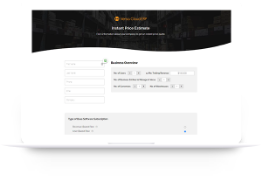Negative cost or Zero Quantity but positive value in average inventory costing
How to correct inventory with negative cost or zero quantity but a positive value in Average inventory costing mode
In a business, users can come across instances where some inventoried products would have negative cost or zero quantity but a positive value in the average inventory costing method.
Negative costs are widely caused by adjustments and bill postings, or when the inventory transfer is done after the order is received. These values cannot be adjusted using the normal inventory adjustment method.
You can use this report called Non-Zero or Negative Inventory Value report. This report lists any product with zero quantity on hand but a non-zero value or 0 quantity with negative values.
Here we explain the flow of transactions in Negative cost or Zero Quantity but positive value in average inventory costing with a scenario
In Versa Cloud ERP, each inventoried product has a sub-account under the inventory account the product is using. An user can correct the inventory value of a product by posting it to this account.
To correct this, a user can do a manual GL entry by:
- General Ledger > New G/L entry > New transaction.
You would need to create a draft transaction that debits the inventory asset account for the inventory sub-account for the product and credit a balancing account in the case when you are increasing inventory value. When you are decreasing inventory value, you would need to credit the inventory asset account and debit a balancing account.
To find this sub-account, just type in the part number into the account search field when creating a new line for a GL transaction. The asset account you are looking for would have a name that looks like this Asset – Asset account name – P/N part number.
Post this GL entry to correct your inventory balance.
Please note: This article is for the company that has chosen to track its inventory in the average inventory costing method. For companies using FIFO, please refer to this article.
Do Business on the Move!
Make your businesses hassle-free and cut the heavyweights sign up for the Versa Cloud ERP today!!
Join our Versa Community and be Future-ready with us.
Do Business on the Move!
Make your businesses hassle-free and cut the heavyweights sign up for the Versa Cloud ERP today!!
Join our Versa Community and be Future-ready with us.